Add google +1 (plusone) button to your Artisteer made templates
Recently Google has release a button similar with the twitter tweet and facebook like buttons. This button is very useful, if you find something interesting on a page you can hit the +1 button and your +1's will help friends, contacts, and others on the web find the best stuff when they search.
If you are already using the official Blogger Sharing buttons, you should already be seeing the +1 buttons on your blog.
If you don't want those buttons an want something like the tweet button just follow the next steps:
1. Log in to your dashboard--> Design- -> Edit HTML
2. Click on "Expand Widget Templates"
3. Search "Ctrl+F" and find the following cod:
4. Now paste the next code after the upper code:
To change the style of the button change the red line with:
small for:

medium for:
tall for:
5. Then search for </head> and above it paste the next code:
You can change the language of the button by replacing the red line with your country language code.
Exp:
French -- fr
Greek --el
German -- de
Romanian -- ro
Indonesian -id
Italian -- it
Spanish -- es etc.
6. Save the template.
With this trick the buttons will appear in the right side of the title , if you want to make the buttons appear in the article you have to paste the code on step 4 before (for the buttons to appear top of the article) or after (for the buttons to appear bottom of the article) this code:
Did you like the tutorial? Give a +1 on the button bellow.
If you are already using the official Blogger Sharing buttons, you should already be seeing the +1 buttons on your blog.
If you don't want those buttons an want something like the tweet button just follow the next steps:
1. Log in to your dashboard--> Design- -> Edit HTML
2. Click on "Expand Widget Templates"
3. Search "Ctrl+F" and find the following cod:
<b:if cond='data:post.title'>
<h2 class='art-postheader'>
4. Now paste the next code after the upper code:
<!-- Google +1 button Start -->
<div>
<g:plusone size="standard" expr:href="data:post.url"/>
</div>
<!-- Google +1 button End -->
To change the style of the button change the red line with:
small for:

medium for:
tall for:
5. Then search for </head> and above it paste the next code:
<script type="text/javascript" src="http://apis.google.com/js/plusone.js">
{lang: 'en-US'}
</script>
You can change the language of the button by replacing the red line with your country language code.
Exp:
French -- fr
Greek --el
German -- de
Romanian -- ro
Indonesian -id
Italian -- it
Spanish -- es etc.
6. Save the template.
With this trick the buttons will appear in the right side of the title , if you want to make the buttons appear in the article you have to paste the code on step 4 before (for the buttons to appear top of the article) or after (for the buttons to appear bottom of the article) this code:
<data:post.body/>
Did you like the tutorial? Give a +1 on the button bellow.

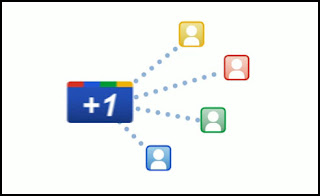














3 comments
I must say even the steps are simple, I cannot follow them as I cannot find the:
..."Edit HTML"
There is no option in the dashboard to edit HTML. Which file should be edited?
2. Click on "Expand Widget Templates"
I cannot track that even. Is that a file? Where I can find it?
@Jazzer Are you using Blogger (blogspot.com)?
yes i do
Click to Add a New Comment
Leave your comment
- If you're asking a question click the Subscribe By Email link, below the comment form, to be notified of replies.
- Do NOT add links to the body of your comment as they will not be published.
- Only the comments posted in ENGLISH will be approved.
- If you have a problem check first the comments , maybe you will find the solution there.